Who is ready for Christmas? Not me, I will be heading out to fight the crowds after I get thru with this post. Procrastination at it's finest!
A little known but convienent Microstation tip, if you double-click in a blank area of your drawing, the selection mode toggles between Block and Individual.
Monday, December 20, 2010
Thursday, December 2, 2010
Autodesk launches Sketchbook Mobile for Android users!
Autodesk has released Sketchbook Mobile for the Android market. Sketchbook is essentially a digital sketchpad that allows you to paint or draw on the go using the same paint engine as Sketchbook Pro! This is a nice little app for quick sketching and getting ideas across. There are both free and pay apps available on the Android market.
For more information follow the link!
Sketchbook Mobile
For more information follow the link!
Sketchbook Mobile
Friday, October 29, 2010
Microstation Tip: Place a line at a specific XY coordinate
Have you ever needed to start a line at a given XY coordinate in Microstation? Well the easiest way I have found to do this in XM is by using the keyin: XY=(your coordinates). Then just press Reset to complete this command, and you can snap to the end of the line or element to verify the coordinates are correct.
Monday, October 25, 2010
Believe It!!!
The Texas Rangers are finally going to the World Series!!! The Rangers dominated the Yankees in game 6 of the ALCS to advance to their first trip to the great Fall Classic.
 |
| This picture will replace the picture of my family above our fireplace. |
Thursday, October 21, 2010
Autocad for Mac
It's official AutoCAD is now available for Mac! I can just hear the PC's being thrown into the trash as I type this out. While this is a big development and is something different in Autodesk's overkill of annual releases. I do not see this as making a huge difference in the workplace. I mean my company will not go out and start ordering everyone Mac's! I can't even remember the last time I opened just basic AutoCAD. Now if Autodesk were to release Civil 3D or Revit for Mac, that may be an entirely different story.
To download the free trial click on the link
AutoCAD for Mac
Tuesday, October 19, 2010
Missing Handles in XM?
Do you find yourself suddenly without your handles (Autocad users, these are Microstation's equivalent of "grips") when you select an element in Microstation? Well you might check your Element Selection dialog box, and see if the Disable Handles icon was accidentally selected. Just deselect the icon in the top right, and you should have your handles back.
You might also have activated the Disable Handles tool if you pressed "N" on your keyboard while having Microstation elements selected.
What I would like to know is why does Microstation even have this option to begin with???
You might also have activated the Disable Handles tool if you pressed "N" on your keyboard while having Microstation elements selected.
What I would like to know is why does Microstation even have this option to begin with???
Friday, October 15, 2010
Go Rangers!!!
Monday, October 11, 2010
Autocad WS
Unless you have been extremely busy lately or living under a rock you have definitely heard of AutoCAD WS! This is the latest technology from Autodesk that was originally previewed on Autodesk Labs.

For more information check out the link.
AutoCAD WS
AutoCAD WS basically uses "cloud computing" technology to allow users to edit, view and share DWG files through a web browser or other mobile device. If nothing else at least now you can justify needing an iPad for work!

For more information check out the link.
AutoCAD WS
Thursday, September 30, 2010
Autocad 2011 DRAWORDER
There are a few new additions to the DRAWORDER command in Autocad 2011. Along with the usual Bring to Front and Send to back. We have a few new commands:
 TEXTTOFRONT-Forces text or dimension objects to be displayed in front of all other objects.
TEXTTOFRONT-Forces text or dimension objects to be displayed in front of all other objects.
HATCHTOBACK-Forces all hatches to be displayed behind all other objects.
These are found under the Home tab in the Modify panel.
Tip: When using Civil 3D 2011, I found that I needed to switch workspaces from the standard Civil 3D workspaces to the 2D Drafting & Annotation to get these new commands to appear in the ribbon.
 TEXTTOFRONT-Forces text or dimension objects to be displayed in front of all other objects.
TEXTTOFRONT-Forces text or dimension objects to be displayed in front of all other objects.HATCHTOBACK-Forces all hatches to be displayed behind all other objects.
These are found under the Home tab in the Modify panel.
Tip: When using Civil 3D 2011, I found that I needed to switch workspaces from the standard Civil 3D workspaces to the 2D Drafting & Annotation to get these new commands to appear in the ribbon.
Monday, September 27, 2010
Civil 3D 2011 Update 1!
Autodesk has released Civil 3D Update 1. This will include all fixes in Autocad 2011 update 1.1 and Autocad Map 3D 2011.
Also keep in mind that if you want to return Civil 3D 2011 to it's pre-update status, you will need to uninstall Civil 3D completely and then reinstall it.
Civil 3D 2011 Update 1
Also keep in mind that if you want to return Civil 3D 2011 to it's pre-update status, you will need to uninstall Civil 3D completely and then reinstall it.
Civil 3D 2011 Update 1
Monday, September 20, 2010
Microstation Tip: Element Selection
Here is a Microstation quick tip on selecting multiple objects by Element Type, Bylevel, Bycolor, Linestyle or Lineweight!
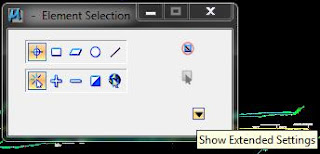
This is a very useful tool if you need to quickly select multiple objects to delete them, move them or take them into a Autocad file.
First, expand the Element selection dialog box using the arrow at the bottom.
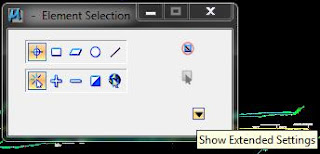
Next, you should see the various tabs you have at your disposal to use to select multiple elements!
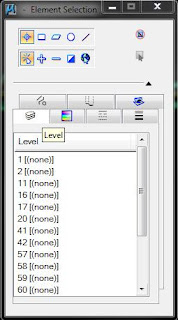
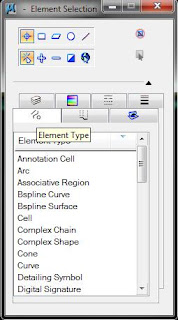
Once you have selected a Level, or Element Type all the objects on that level or that element type should instantly be selected on your screen! It is that easy.
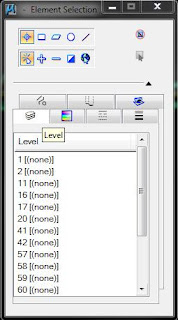
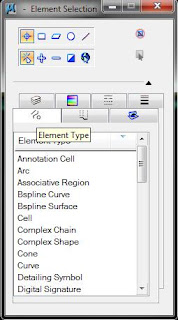
Once you have selected a Level, or Element Type all the objects on that level or that element type should instantly be selected on your screen! It is that easy.
Now for those of you familiar with Autocad this is very similar to the Quick Select tool found in the Properties dialog box of Autocad.
Wednesday, September 15, 2010
Snap It Screen Capture 3.7
This is a little off topic from my usual Autocad or Microstation rants but this is a great product worth mentioning.
If you find yourself constantly cropping images from the web, I recommend Snap It Screen Capture software! Snap It let's you easily take a screen capture of what you want in just one click! For more information follow the link.
If you find yourself constantly cropping images from the web, I recommend Snap It Screen Capture software! Snap It let's you easily take a screen capture of what you want in just one click! For more information follow the link.
Wednesday, September 8, 2010
Autocad for iPad, iPhone, and iPod Touch!
 Autodesk has announced that this fall they will begin offering a free app (for students and educators) that will allow you to edit and share Autocad files on the iPad, iPhone and iPod touch.
Autodesk has announced that this fall they will begin offering a free app (for students and educators) that will allow you to edit and share Autocad files on the iPad, iPhone and iPod touch.AutoCAD for Apple
Thursday, August 5, 2010
Bentley Substation V8i: Live Seminar
Register for Bentley's live seminar and find out what's new in the latest SELECT series 3 release!
For more information click on the link.
Bentley Substation V8i: Live Seminar
For more information click on the link.
Bentley Substation V8i: Live Seminar
Monday, July 26, 2010
Friday, July 23, 2010
MicroStation V8i (SELECTseries 2) Available!
Here is a quick description from Bentley's website.
"MicroStation V8i (SELECTseries 2), includes state-of-the-art licensed technologies – introducing the Pointools Vortex engine for referencing point clouds, significant Luxology visualization enhancements, and Autodesk ® RealDWG 2010 libraries for increased interoperability along with support for ProjectWise Clash Resolution* and ProjectWise Schedule Simulation* (*requires a ProjectWise Visa)."
To find our more information. Follow the link.
MicroStation V8i (SELECTseries 2)
"MicroStation V8i (SELECTseries 2), includes state-of-the-art licensed technologies – introducing the Pointools Vortex engine for referencing point clouds, significant Luxology visualization enhancements, and Autodesk ® RealDWG 2010 libraries for increased interoperability along with support for ProjectWise Clash Resolution* and ProjectWise Schedule Simulation* (*requires a ProjectWise Visa)."
To find our more information. Follow the link.
MicroStation V8i (SELECTseries 2)
Thursday, July 8, 2010
I'm back!
Okay, so I haven't been the best blogger lately, but I have been really busy at work trying to meet some ridiculous deadlines. I also took a (much needed) week off of work in which I didn't even look at a computer screen!
But I did wanna mention this website I came across the other day called CAD Notes. Some of you may have already seen this but I just came across it, and there is a great post title "The Best, The Rest, The Rare: 100 Autocad tips you should know." this may be one of the best articles I have come across!
CAD Notes
But I did wanna mention this website I came across the other day called CAD Notes. Some of you may have already seen this but I just came across it, and there is a great post title "The Best, The Rest, The Rare: 100 Autocad tips you should know." this may be one of the best articles I have come across!
CAD Notes
Monday, May 24, 2010
Microstation Tip: Levels
I have been posting quite a bit of info on Autocad and Civil 3D lately but this blog is supposed to be "The Best of Both Worlds" meaning I cover both Autodesk and Bentley products. So here is a Microstation tip for the Autocad user.
Need to quickly turn a level or layer (whatever you want to call it)off in Microstation? Well first, turn on the Level Display dialog (the stack of yellow papers on the Primary Tools tool bar.)

Next, in the Level Display dialog right-click in the level names area, and select Off by Element. Then just select an element on the layer you want turned off.

Need to quickly turn a level or layer (whatever you want to call it)off in Microstation? Well first, turn on the Level Display dialog (the stack of yellow papers on the Primary Tools tool bar.)

Next, in the Level Display dialog right-click in the level names area, and select Off by Element. Then just select an element on the layer you want turned off.

Wednesday, May 12, 2010
Check out the Autocad Civil 3D channel!
There is a new channel on YouTube that covers Civil 3D! So far, all the videos I have seen are only covering Civil 3D 2011.
They also have videos covering new features in Map 3D 2011.
Civil 3D channel
They also have videos covering new features in Map 3D 2011.
Civil 3D channel
Monday, April 26, 2010
Autocad Tip
Okay, sorry I haven't been blogging lately but I have been really busy with work and learning Civil 3D as well as putting together a Civil 3D presentation for my office. But don't worry I did not forget about my readers!
Here is another preview of one of the new features in Autocad 2011.
Polylines in Autocad 2011 now have extra grips that makes editing them easier! Autodesk has added additional grips at the midpoints of polylines, that when selected, offer a menu of additional functions.
 You can activate the new grip menus by selecting the grips. Then you can cycle thru the new options using the Ctrl key!
You can activate the new grip menus by selecting the grips. Then you can cycle thru the new options using the Ctrl key!
Here is another preview of one of the new features in Autocad 2011.
Polylines in Autocad 2011 now have extra grips that makes editing them easier! Autodesk has added additional grips at the midpoints of polylines, that when selected, offer a menu of additional functions.
 You can activate the new grip menus by selecting the grips. Then you can cycle thru the new options using the Ctrl key!
You can activate the new grip menus by selecting the grips. Then you can cycle thru the new options using the Ctrl key!
Thursday, April 8, 2010
Autocad 2011 Tips and Tricks!
The Autocad 2011 Tips and Tricks book by Lynn Allen is available for download from the Autocad Exchange.
Autocad 2011 Tips and Tricks
Autocad 2011 Tips and Tricks
Monday, April 5, 2010
Autocad 2011-Transparency
In Autocad 2011 they have included the ability to make an object Transparent. (Finally! Micorstation added this feature in version XM) You can set the Transparency of an object bylayer, byblock or for an individual object. The transparency settings range from 0-90% the default being 0.


Here are just a few of the ways that you can apply Transparency to an object:


Here are just a few of the ways that you can apply Transparency to an object:
- In the Layer Properties Manager, Autodesk has added a new Transparency column.
- On the Ribbon, Autodesk added a Transparency control on the Properties panel in the Home tab.
- You can also control Transparency of an object in the Properties box.
Friday, March 26, 2010
Autocad 2011!
 Well I watched a little bit of the Autodesk webcast yesterday (I occasionally do have to work) where Autocad 2011 was unveiled. They have made many improvements across the board, but here is an overview of one of my favorite updates.
Well I watched a little bit of the Autodesk webcast yesterday (I occasionally do have to work) where Autocad 2011 was unveiled. They have made many improvements across the board, but here is an overview of one of my favorite updates.Hatching
In Autocad 2011 they have streamlined the hatch tool. Instead of displaying the hatch dialog box, everything will be available in the ribbon! From hatch creation to hatch editing.

Autocad 2011 has also improved the grip functionality with a new center grip that allows you to manipulate hatch objects. By hovering over the new center grip you will be allowed to stretch or move the hatch or change the origin, angle, and scale of the hatch. These options will be available by selecting the grip and hitting CTRL.
 This is just one of the many new updates and features in Autocad 2011. With the addition of 175 new commands expect more entries in the near future.
This is just one of the many new updates and features in Autocad 2011. With the addition of 175 new commands expect more entries in the near future.
Tuesday, March 23, 2010
Bentley V8i now compatible with AutoCAD 2010
Since the gurus at Autodesk decided to change file formats in 2010, this has made life that much more difficult for those of us that work in both Microstation and Autocad, or even if your using any Autocad product that isn't 2010!
But Bentley has come thru as they always do and recognized that their users needed to be able to work with Autocad 2010 files. So they released Bentley V8i (SELECTseries 1) this is an update that allows the V8i products to be able to open and create Autocad 2010 files.
Find more information about this update at the links.
FAQ
Downloads
But Bentley has come thru as they always do and recognized that their users needed to be able to work with Autocad 2010 files. So they released Bentley V8i (SELECTseries 1) this is an update that allows the V8i products to be able to open and create Autocad 2010 files.
Find more information about this update at the links.
FAQ
Downloads
Friday, March 19, 2010
Autocad Tip
Here is a quick tip that will help you work a little bit faster in Autocad 2010. If you are getting used to the ribbon interface (if you haven't already given up and gone back to the Autocad classic workspace) and find yourself always going to the "Home" tab just to change layers, why not add it to the quick access toolbar!
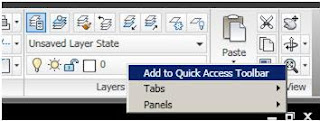

Just right click on your layer pull-down and select Add to Quick Access Toolbar, it's that simple!
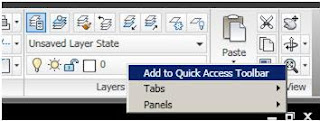

Tuesday, March 16, 2010
Hope to see you there!
I will be attending this years AUGI CAD Camp in Dallas this Thursday. I will be sitting in on some classes on Civil 3D and Lynn Allen's 75 tips in 75 minutes presentation! So hopefully I will come back with some good tips for yall!

Tuesday, March 2, 2010
Community Commands
Checkout the Community Commands plug-in for AutoCAD. This nifty little plug-in looks at how you are using Autocad commands and will recommend new commands that you might find helpful. It also compares the way you are using AutoCAD to fellow users.
Community Commands
Community Commands
Friday, February 12, 2010
Blizzard of 2010!
I have lived in Texas all my life and we have had bad icestorms and even an inch or 2 of snow when I was growing up, but nothing like this. There was a record 9" of snow fall in Dallas, TX in one day! Check out the pics.

Monday, February 1, 2010
Get ready for Bootcamp!
Well not really, but AUGI CAD Camp is back!
AUGI CAD Camp is an intense full day of Autodesk training with some of Autodesk top instructors.
You will also get to see new products and updates and network with fellow AutoCAD users!
They will be in Dallas, TX ON 3/18.
For more information check out the link.
AUGI CAD Camp
AUGI CAD Camp is an intense full day of Autodesk training with some of Autodesk top instructors.
You will also get to see new products and updates and network with fellow AutoCAD users!
They will be in Dallas, TX ON 3/18.
For more information check out the link.
AUGI CAD Camp
Create a WBLOCK in Microstation
Here is a great tip that will benefit the Autocad and Microstation user!
If you have Microstation elements that you would like to insert into a DWG file or turn them into a block for Autocad. Just use a selection set or fence to select your desired elements and then use the key-in DWG WBLOCK!
 Then adjust the settings in the DWG WBLOCK dialog as neccessary.
Then adjust the settings in the DWG WBLOCK dialog as neccessary.
If you have Microstation elements that you would like to insert into a DWG file or turn them into a block for Autocad. Just use a selection set or fence to select your desired elements and then use the key-in DWG WBLOCK!


Wednesday, January 27, 2010
Project Butterfly
Checkout the latest innovation from Autodesk, made available thru Autodesk Labs.
Here is a quick overview from the Project Butterfly blog:
"Project Butterfly from Autodesk is a Web-based application that enables CAD editing without any installation or download of any kind. Apart from web access, Project Butterfly has features that accelerate the design process by allowing multiple users to work on the same drawing simultaneously or separately."
Project Butterfly Blog
Here is a quick overview from the Project Butterfly blog:
"Project Butterfly from Autodesk is a Web-based application that enables CAD editing without any installation or download of any kind. Apart from web access, Project Butterfly has features that accelerate the design process by allowing multiple users to work on the same drawing simultaneously or separately."
Project Butterfly Blog
Monday, January 18, 2010
Place a cell at true north in Microstation
Well I hope 2010 is going good for you, mine was until my beloved Cowboys got embarrassed by the Vikings (Favre, just retire already!), but now I can watch more Maverick games and this years NBA All Star game is just down the road at "Jerry World" this year!
But onto the real reason you read my blog, here is a quick tip for locating true north while placing a north arrow cell in your Microstation files. This trick comes in handy on rotated views as well!
To accomplish this place your north arrow cell just as you normally would but before you set the cell origin, type PLACE CELL ABSOLUTE TMATRIX in the key-in window!
But onto the real reason you read my blog, here is a quick tip for locating true north while placing a north arrow cell in your Microstation files. This trick comes in handy on rotated views as well!
To accomplish this place your north arrow cell just as you normally would but before you set the cell origin, type PLACE CELL ABSOLUTE TMATRIX in the key-in window!
Wednesday, January 13, 2010
Microstation Tip on Copying and Pasting elements
If you like copying and pasting elements from one file to another but also need them to be at the same location here is a tip.
Select your objects you want to copy, but don't click anywhere.
Tenative (left and right mouse click in XM) to a common point in your files, maybe the corner of a border.
Finally, just paste it into your desired file and snap to the common point you used!
p.s. You can accomplish this task in Autocad using the COPYBASE command.
Select your objects you want to copy, but don't click anywhere.
Tenative (left and right mouse click in XM) to a common point in your files, maybe the corner of a border.
Finally, just paste it into your desired file and snap to the common point you used!
p.s. You can accomplish this task in Autocad using the COPYBASE command.
Subscribe to:
Comments (Atom)











