Check out the Bridge Modeler add-on for Civil 3D 2010!
This lets you create a bridge from a Civil 3D corridor object.
Bridge Modeler for Civil 3D
Thursday, November 19, 2009
Tuesday, November 17, 2009
Civil 3D!!!

I realize I haven't talked much about Civil 3D but that's because I am still learning the software myself. I know, I know I am way behind, but that's what happens when you try and keep up with both Microstation and Autocad products.....It's a vicious cycle.
But here shortly I will be using C3D 2010 on my very first project!!! I have had some training and limited exposure to C3D and all its glory, but this will be my first project where I get to push C3D to it's limits or crash my computer, which ever happens first.
But look forward to some Civil 3D news and tips in the near future.
Monday, November 16, 2009
Autocad Tip
Move around faster when opening DWG's!
Some of you may know this, but I'm sure there are those of you who are still using the pull-down in the Select File dialog box to go find your files. LAME!
In the Select File dialog box, you get the default directories on the left-hand side. Now I don't know about you guys but I never use any of those! So why not change them to something you will use like, I don't know a Drawings folder or Base files folder?
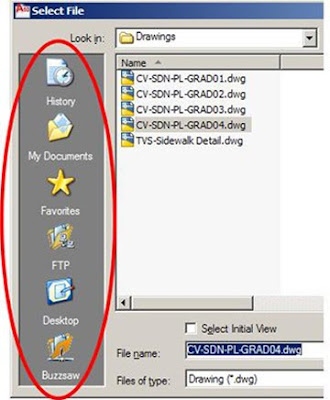 To do this simply Right-click on the folder, and you should get the options to Remove, Add current folder, or Add. They will even let you Restore Standard Folders, not sure why you would wanna do that. But you can pretty much add any folder or drive you want!
To do this simply Right-click on the folder, and you should get the options to Remove, Add current folder, or Add. They will even let you Restore Standard Folders, not sure why you would wanna do that. But you can pretty much add any folder or drive you want!
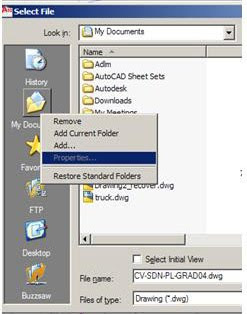 So why not get rid of those default directories and folders and add something you will use. Instead of going through the pull-down to find your files just hop over to your Drawings folder or Base files folder with one-click!!!
So why not get rid of those default directories and folders and add something you will use. Instead of going through the pull-down to find your files just hop over to your Drawings folder or Base files folder with one-click!!!
Some of you may know this, but I'm sure there are those of you who are still using the pull-down in the Select File dialog box to go find your files. LAME!
In the Select File dialog box, you get the default directories on the left-hand side. Now I don't know about you guys but I never use any of those! So why not change them to something you will use like, I don't know a Drawings folder or Base files folder?
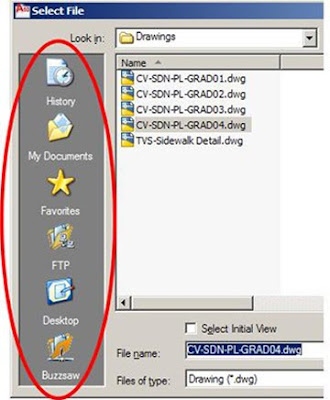 To do this simply Right-click on the folder, and you should get the options to Remove, Add current folder, or Add. They will even let you Restore Standard Folders, not sure why you would wanna do that. But you can pretty much add any folder or drive you want!
To do this simply Right-click on the folder, and you should get the options to Remove, Add current folder, or Add. They will even let you Restore Standard Folders, not sure why you would wanna do that. But you can pretty much add any folder or drive you want!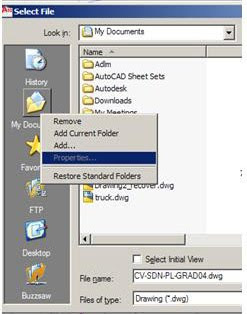 So why not get rid of those default directories and folders and add something you will use. Instead of going through the pull-down to find your files just hop over to your Drawings folder or Base files folder with one-click!!!
So why not get rid of those default directories and folders and add something you will use. Instead of going through the pull-down to find your files just hop over to your Drawings folder or Base files folder with one-click!!!
Thursday, November 5, 2009
It's the little things that count...
With all the new features in the latest release of AutoCAD there are alot of things to love, the intuitive ribbon, the hatch improvements, and the PDF output to name a few. But just as this post says it's the little things that count.
While all the new features and improvements are great, one of the minor things that Autodesk has done is pretty cool, and that is making the Layer Pulldown automatically adjust to the length of the layer name!

 I added a layer in the bottom picture, and the pulldown automatically adjust itself so you can read the entire layer name! Greatness!
I added a layer in the bottom picture, and the pulldown automatically adjust itself so you can read the entire layer name! Greatness!
Autodesk does not need to barrage me with annual releases packed with so many new features that by the time I get around to using them, the beta version for the next release is already out. Just send me a few new commands or tools and I will be satisfied.
While all the new features and improvements are great, one of the minor things that Autodesk has done is pretty cool, and that is making the Layer Pulldown automatically adjust to the length of the layer name!

 I added a layer in the bottom picture, and the pulldown automatically adjust itself so you can read the entire layer name! Greatness!
I added a layer in the bottom picture, and the pulldown automatically adjust itself so you can read the entire layer name! Greatness!Autodesk does not need to barrage me with annual releases packed with so many new features that by the time I get around to using them, the beta version for the next release is already out. Just send me a few new commands or tools and I will be satisfied.
Tuesday, November 3, 2009
Use the Escape key to cancel commands
Here is a quick tip that might make the Autocad user feel more at home in Microstation.
You can set the Esc key to cancel your commands, just like in Autocad,
by going to the Workspace menu-->Preferences
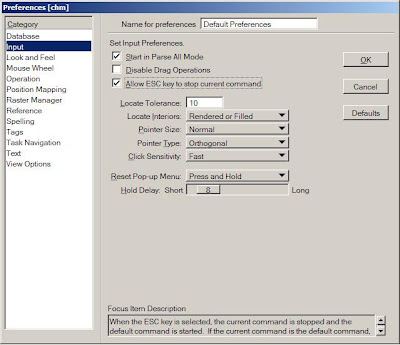 In the Preferences dialog box, select the Input category then select the option to
In the Preferences dialog box, select the Input category then select the option to
Allow ESC key to stop current command.
You can set the Esc key to cancel your commands, just like in Autocad,
by going to the Workspace menu-->Preferences
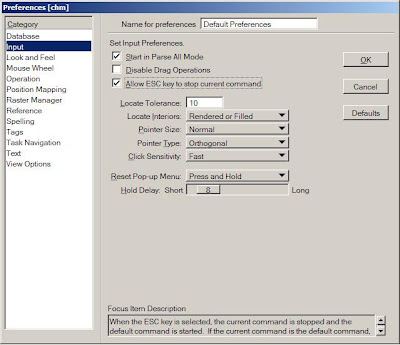 In the Preferences dialog box, select the Input category then select the option to
In the Preferences dialog box, select the Input category then select the option toAllow ESC key to stop current command.
Subscribe to:
Posts (Atom)